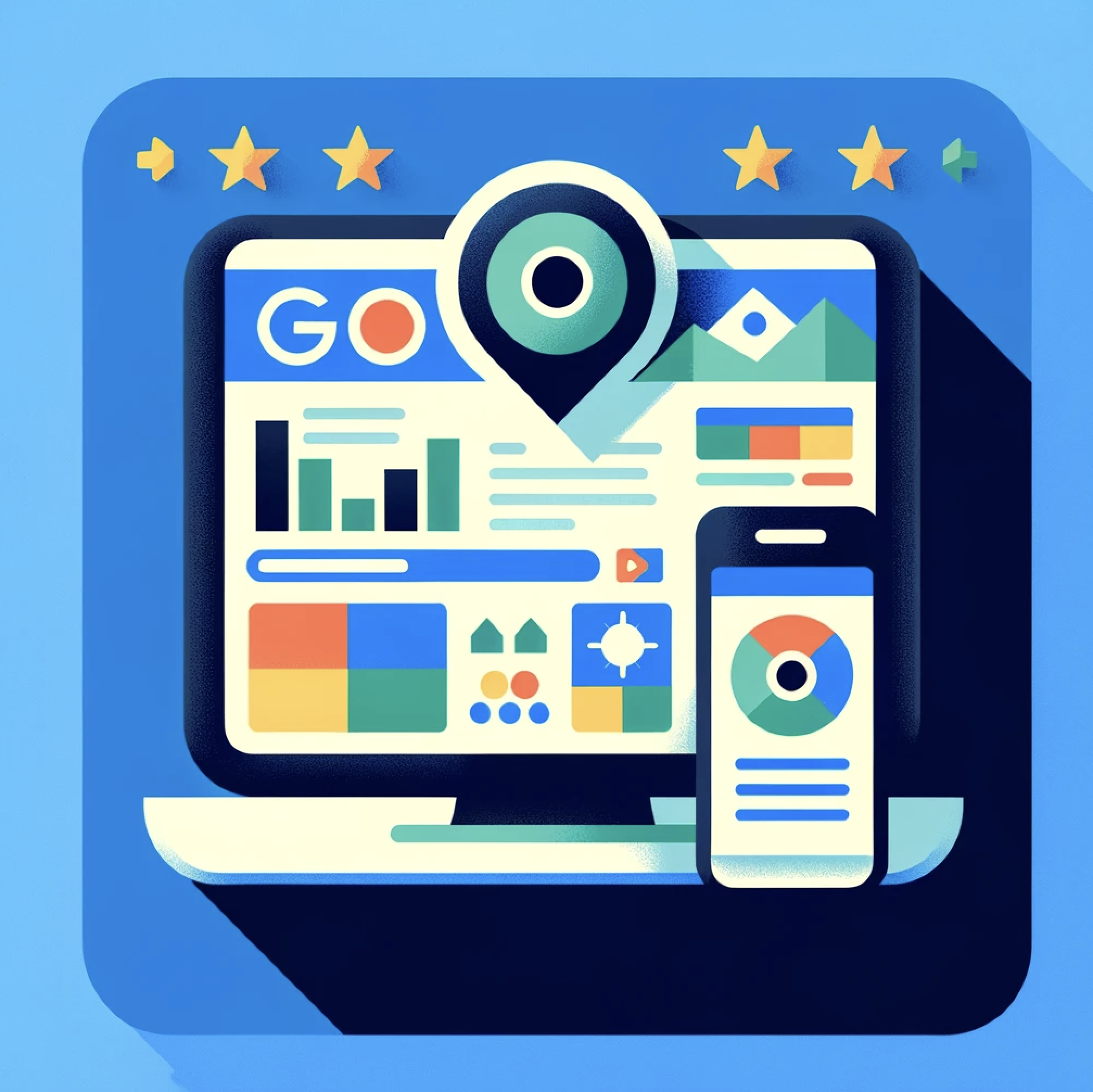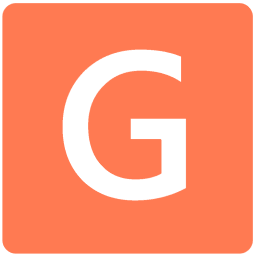How to Check if a GMB is Claimed?
This articles shows how you can check if a GMB is claimed or not.
How to check if your GMB is already claimed?
Please note that in this method mentioned here, we check the status of a business by the data Google shows on their GMB. It is correct most of the times, but sometimes Google does give different data and can sometimes show a claimed business as unclaimed.
Before you claim your GMB listing, you should make sure that it hasn't been already claimed by someone else. Here are two ways to check if your GMB is already claimed:
Using Google search
- Go to Google Search
- Search for your business name
- Look for a box on the right side of the search results that displays your business information
- If the box includes a button that says "Own this business?" or "Claim this business," then your GMB listing hasn't been claimed yet.
Using Google Maps
- Go to Google Maps
- Search for your business name
- Look for a red or orange pin on the map that represents your business location
- Click on the pin to display your business information
- If the information includes a button that says "Claim this business," then your GMB listing hasn't been claimed yet.
Using GMB Everywhere Chrome Extension
The GMB Everywhere Chrome Extension is a versatile and innovative tool that simplifies the management of GMB information and enables website owners and businesses to audit their profiles. By leveraging this tool, businesses can enhance their GMB listing and guarantee that it displays correctly in search results.
One of the most valuable aspects of the GMB Everywhere Chrome Extension is its ability to present vital GMB profile information in a single, user-friendly interface. This includes key details such as the Place ID, Customer ID, Business Profile ID, Knowledge Panel ID, and the Question and Answer Link, as well as an identifier for determining whether the GMB has already been claimed. These details are critical for optimizing a GMB listing and improving its visibility in search results.
Step #1: To determine whether a GMB has already been claimed, it is necessary to install the GMB Everywhere Chrome Extension on your Chrome browser. Simply navigate to gmbeverywhere.com and click the Add To Chrome button.
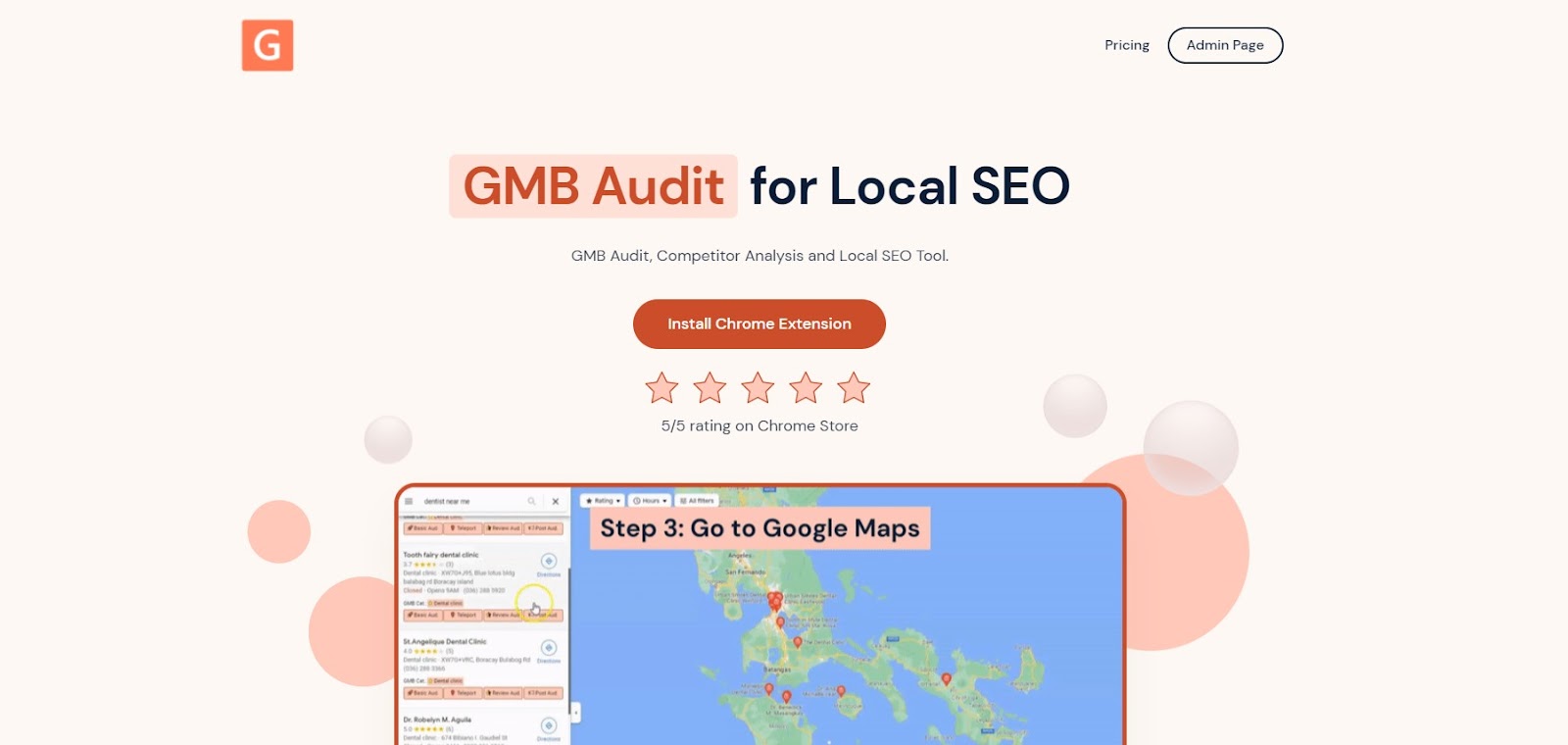
A new tab will appear opening the Chrome Store page of GMB Everywhere Chrome Extension. Click Add To Chrome.
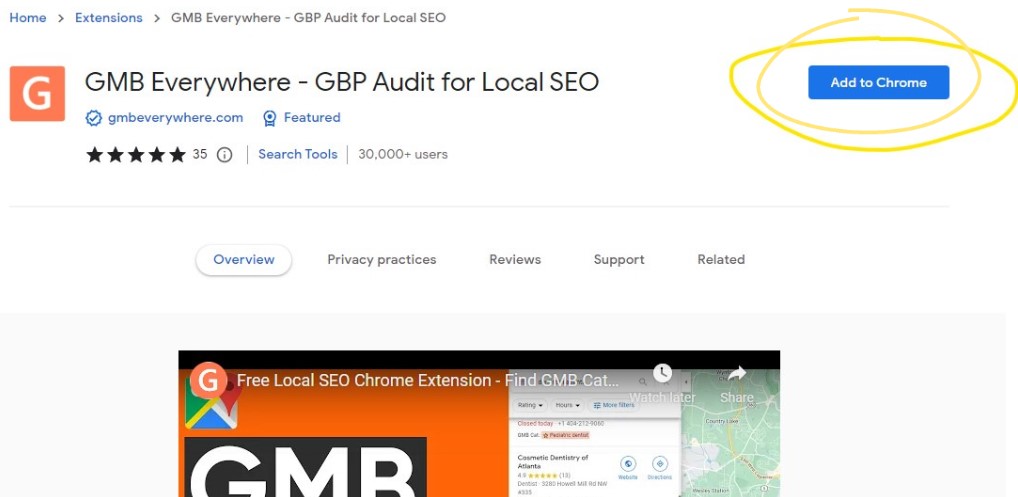
After successful installation, go to maps.google.com and search for your business.
Step #2: On the left pane search results, you will see several GMB Everywhere buttons. Click the Basic Audit button.
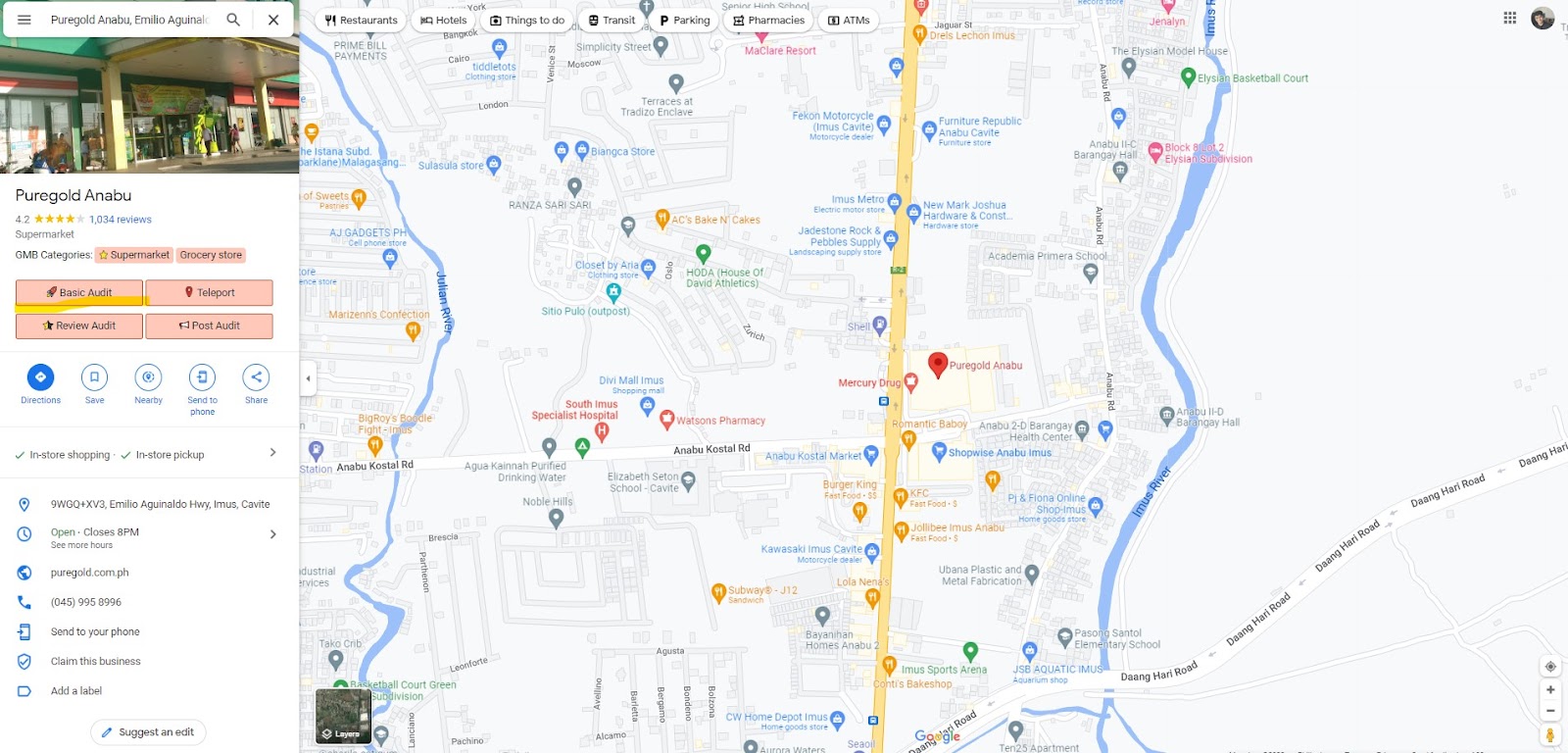
This will open the audit page of GMB Everywhere. This includes your GMB Profile information, Audit links and more.
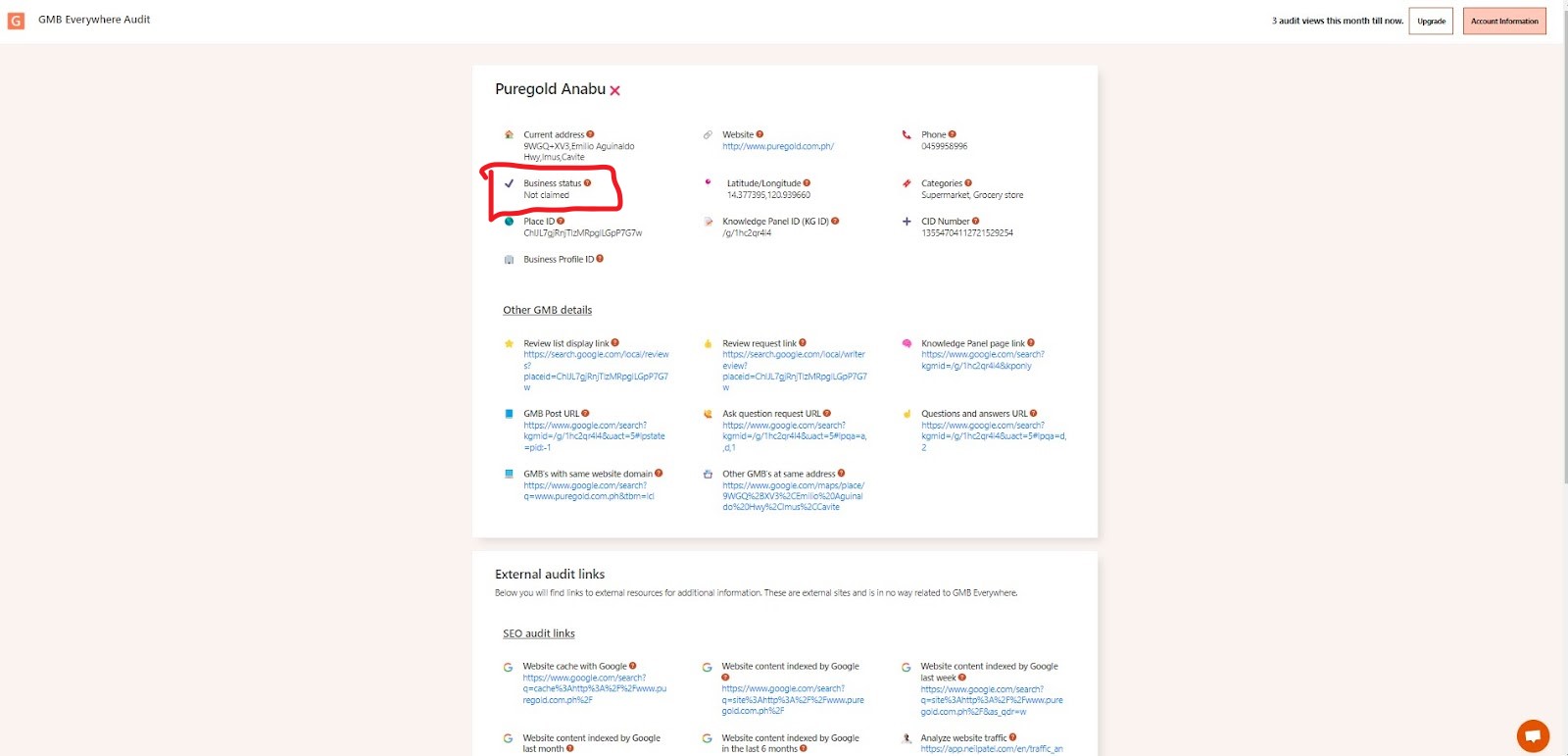
On the top section, you will see the important information about a GMB. As shown in the screenshot above, there is a field there which shows the claimed status.
Why is it important to know if your GMB is already claimed?
Verifying whether your Google My Business (GMB) listing has already been claimed by someone else before claiming it yourself is essential for several reasons.
One of the main reasons is to prevent unauthorized changes to your business information. If someone else has already claimed your GMB listing, they can potentially make unauthorized changes to your business's name, address, phone number, website, or other critical information. This can cause confusion among your customers, harm your online reputation, and even lead to lost business.
Another reason to check if your GMB listing is already claimed is to avoid creating duplicate listings for your business. Claiming a GMB listing that has already been claimed by someone else can result in the creation of duplicate listings, which can cause confusion among your customers and harm your online reputation. Duplicate listings can also lead to lost business as customers may contact the wrong location or phone number, resulting in a negative experience.
By verifying and claiming your GMB listing, you can ensure the accuracy and consistency of your business information across Google Search and Maps. This consistency makes it easy for your customers to find and contact your business, leading to more foot traffic, phone calls, and website visits. Consistent information can also improve your search engine optimization (SEO) efforts and help your business appear higher in search engine results.
In conclusion, verifying whether your GMB listing has already been claimed is crucial to prevent unauthorized changes, avoid creating duplicate listings, and ensure accuracy and consistency of your business information on Google Search and Maps.
How to claim your GMB listing?
If you've checked and confirmed that your Google My Business (GMB) listing hasn't been claimed yet, you can proceed to claim it for yourself. Here are the simple steps you need to follow:
Create a Google account:
If you don't already have a Google account, you'll need to create one to access GMB. You can easily create an account by going to the Google sign-up page and following the prompts to enter your name, email address, password, and other necessary information.
Search for your business:
Once you have a Google account, head to Google Maps and search for your business name. If you can't find it, you can click on the "Add a missing place" button and provide your business information.
Claim or Verify your listing:
If you find your business on Google Maps, click on the "Claim this business" or "Own this business?" button to start the verification process. Google will ask you to confirm that you're authorized to manage the business, and may send you a postcard or make a phone call to verify your information.
If you're not ready to claim your listing yet, you can also verify it instead. To verify your listing, click on the "Verify" button and follow the prompts to complete the process.
Once you've successfully claimed or verified your GMB listing, you can update your business information, such as your business hours, website, phone number, and address, to ensure that your customers have accurate and up-to-date information about your business. You can also add photos, respond to reviews, and create posts to engage with your customers and improve your online presence.
Claiming or verifying your GMB listing is an essential step in managing your business's online presence. By following these simple steps, you can ensure that your business information is accurate and up-to-date, engage with your customers, and improve your online reputation.
Conclusion
Claiming and optimizing your Google My Business (GMB) listing is an effective way to enhance your online presence and attract more customers. By creating a GMB listing, you can provide essential business information such as your address, phone number, hours of operation, and website link. This helps customers find and connect with your business more easily.
Before you claim your GMB listing, it's essential to check if it hasn't already been claimed by someone else. If your listing is already claimed, you won't be able to make changes or update the information until you gain access. In such a case, you can request access from the current owner or contact Google support for assistance.
Having a well-optimized GMB listing can significantly impact your local SEO and increase your chances of appearing in Google's local search results. It also allows customers to leave reviews, which can help improve your reputation and attract more business. Therefore, it's essential to keep your GMB listing up to date and accurate, as it can significantly impact your online visibility and the success of your business.
Want to know more? Check out our guide articles for more.
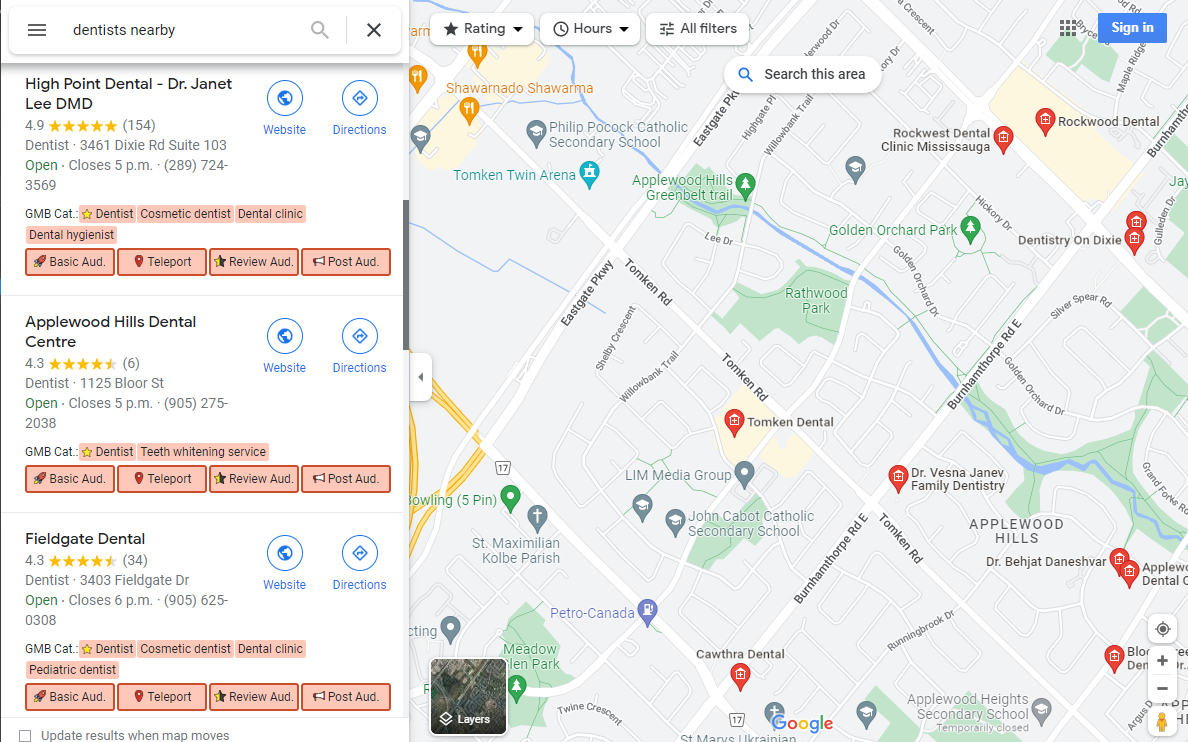
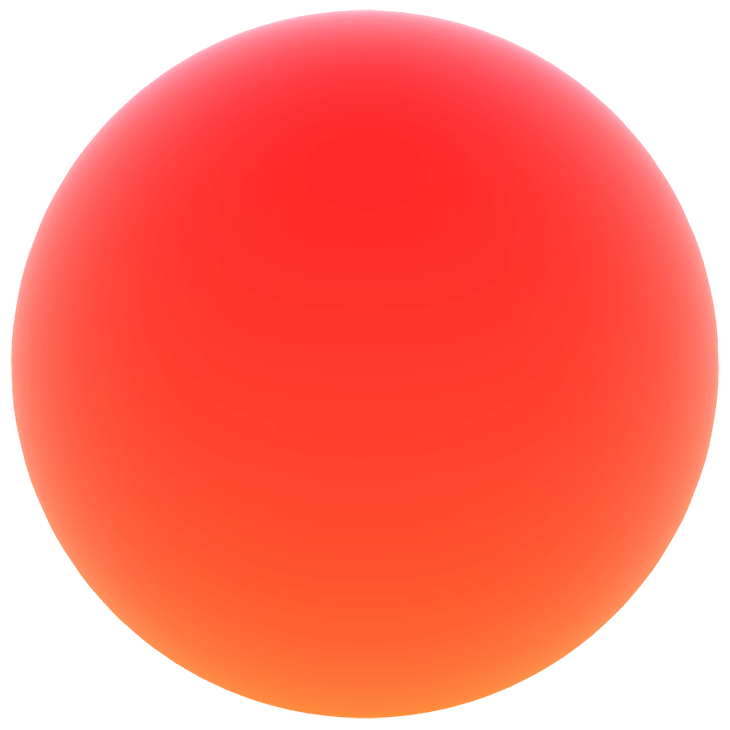
.png)
.png)
.png)
.png)
.png)